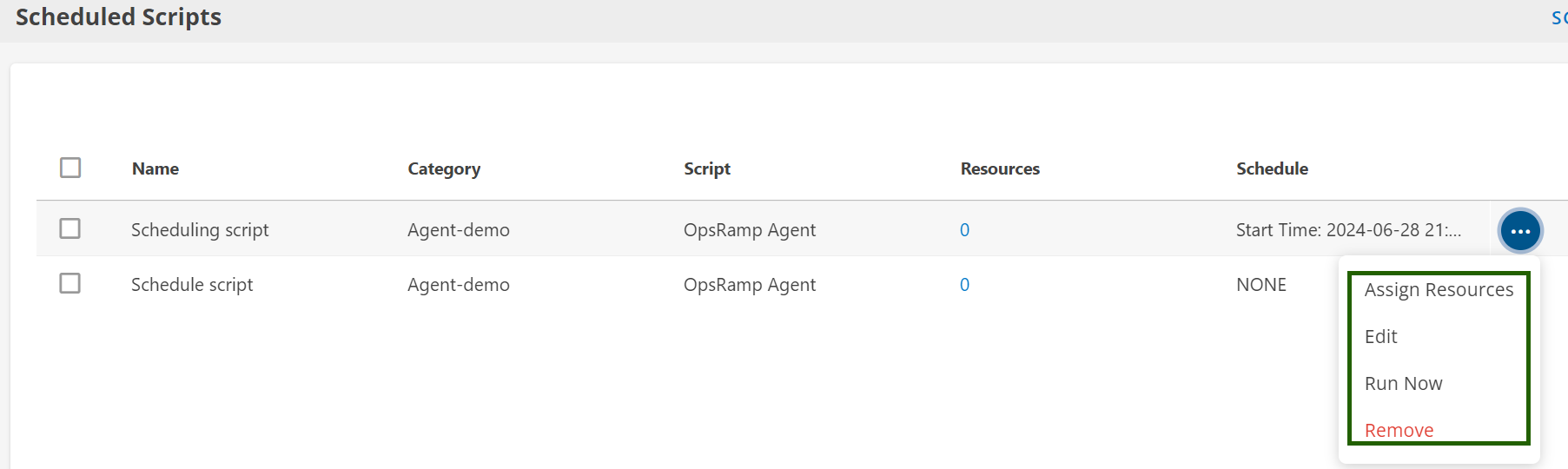Overview
The Schedule Script feature allows you to automate running scripts at specified times. Once a script is created, you can configure it to run automatically according to your desired schedule. Following are the benefits:
- Consistency: Ensures scripts run reliably and on time.
- Efficiency: Saves time by automating repetitive tasks.
- Flexibility: Supports a wide range of scheduling options to suit different needs.
- Reliability: Reduces the risk of human error in time-sensitive operations.
How to Schedule a Script
If you want to schedule a script to run automatically, follow the below steps:
- Hover over the created script and click the ellipsis (…) on the right side.
- Select Schedule from the menu.
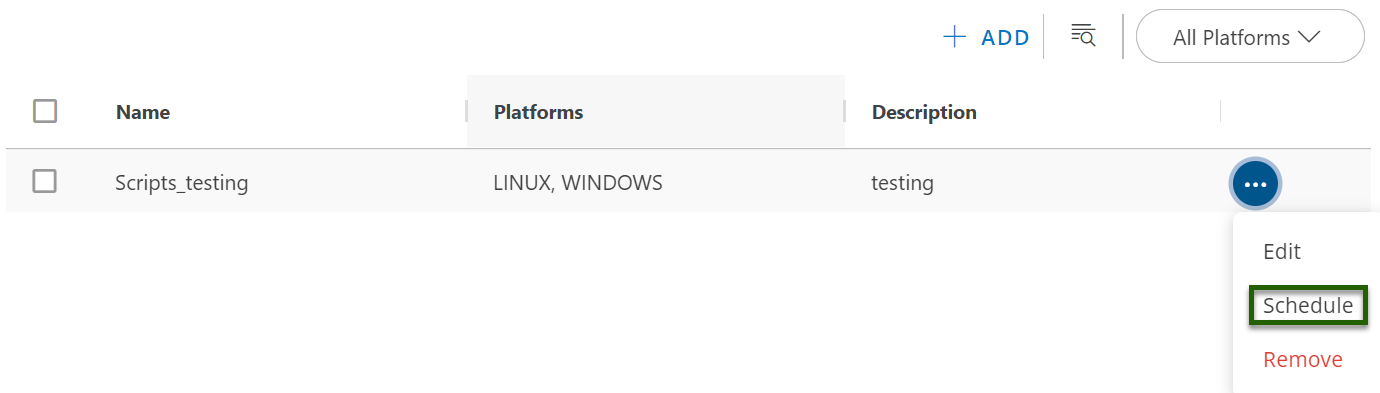
- In the SCHEDULE - SCRIPTS screen, enter the following details:
| Section | Field Name | Description | Field Type |
|---|---|---|---|
| General Details | Name | Enter the name for the script. | Text |
| Run | Select User | Select the user who will run the script. Options are "Default User" or "Other User". | Checkbox |
| Resources | Resources | Select the resources on which the script will be run. | Dropdown |
| Schedule | Schedule Details | Choose the schedule details for running the script. Options are "None", "One Time", "Daily", "Weekly", "Monthly". | Radio Button |
| Queue Job | Select the checkbox if you want to queue the job. | Checkbox |
About Queue Job Functionality
The Queue Job feature automatically executes specific queued tasks whenever the Agent service is restarted. If jobs are in the queue list and the Agent is in a stopped state at the scheduled execution time, this feature helps ensure that critical operations are not missed during Agent downtime.
When Does the Queue Job Run?
- The Queue Job is triggered only when the agent service is restarted.
- It does not run during regular offline/online events, such as network reconnects.
- If the agent temporarily goes offline and then comes back online without a full service restart, the Queue Job will not execute.
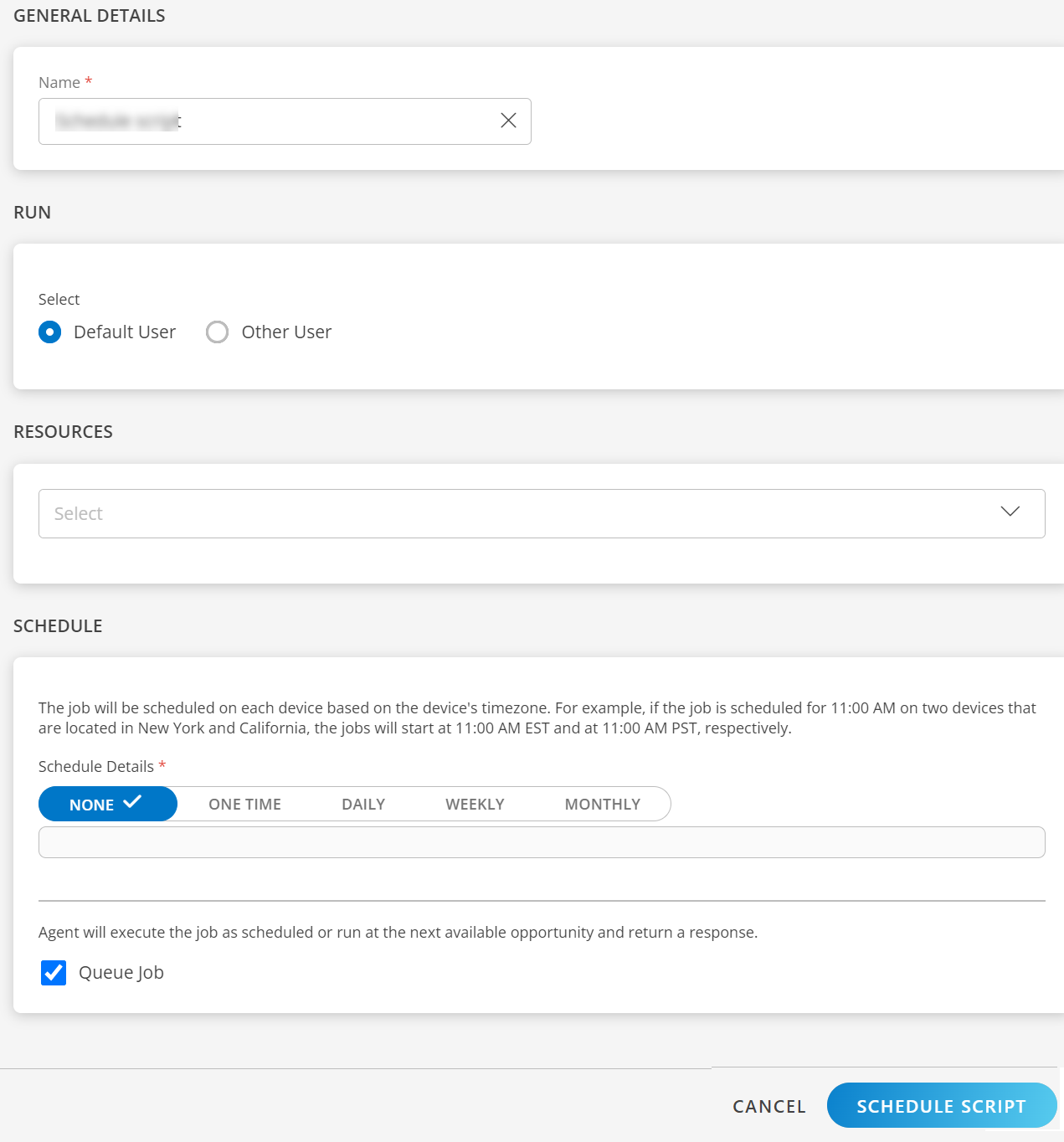
- Once configured, click SCHEDULE SCRIPT to save it.
Manage the Scheduled Scripts
To manage existing scheduled scripts:
- Click SCHEDULE SCRIPT on the right side of the main script page.
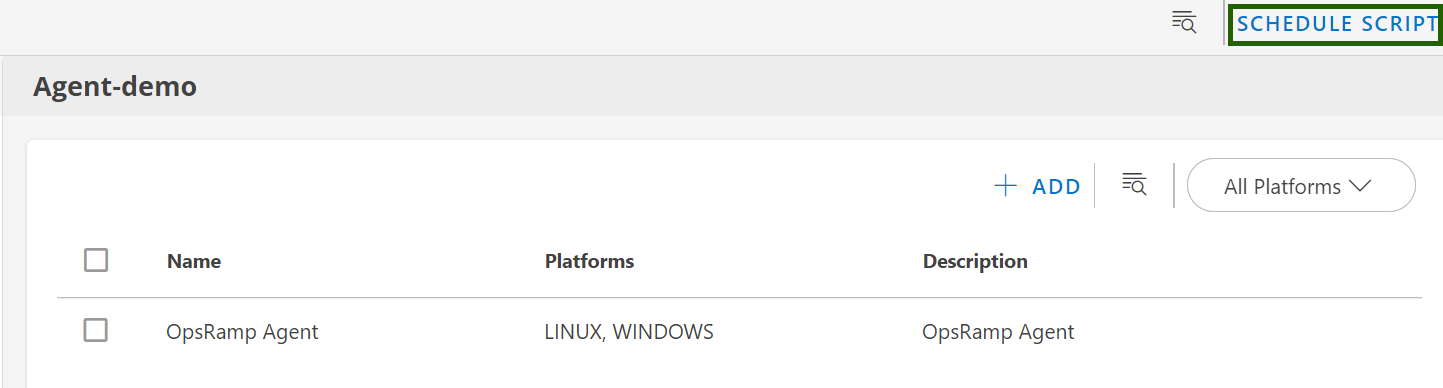
- You will see a list of scheduled scripts.
- Hover over any script and click the ellipsis (…) on the right side to access management options:
| Action | Description |
|---|---|
| Assign Resources | Add resources to the script. |
| Edit | Modify the schedule or script settings. |
| Run Now | Execute the script immediately, regardless of schedule. |
| Remove | Delete the scheduled script. |
| Unassign Resources | Remove previously assigned resources from the script |